Link between accounts
To access your client's Frigbots you will need the following:
- Your own account on Frigbot;
- An invitation from your client.
When you have your own account and consequently access to your Frigbots, your client can send you an invitation to their account and you will have access to your client's Frigbots.
The link created between your access and your client's account allows you to 'change' your environment with your client's environment.
How to gain access?
Let's assume your account is 'Frigbot Pty Ltd' and your email is '[email protected]' and your client's account is called 'Dummy Test'.
Your Client need to go to 'Settings' page and on 'Users' tab your client will need to create a new user by clicking on the 'green' plus, fill the form and click on the green tick to confirm.
IMPORTANT: to have full access to your client's Frigbots such as changing parameters and triggering 'Defrost', you need to have 'Admin' permission on your client's account.

After your client confirm the user's creation, you will receive an email with a link which will connect your account with his account. Click on that link and the connection between your email and your client's account will happen instantly.
NOTE: The email might go to you 'Spam' folder, so check for email with subject: 'Thank you <your_name> for Joining Frigbot'
Done, your email is now linked to your client's account.
How to change environment?
Once the link between your email and your client's account is granted, your will be able to access your client's Frigbots by clicking on the 'Burger' menu on the top right of the screen.
There you will find your client's account name
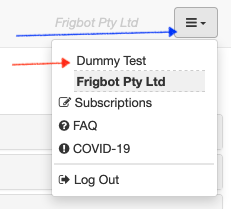
After you click on your client's account, all your Frigbots will change with your client's Frigbots.
NOTE: To switch back to your account, just go back to the 'Burger' menu and click on your account.
 Cleyton Bonatto
Cleyton Bonatto